Prokurio’s Invoice upload screen allows quick and simple uploading of multiple invoice filetypes, including but not limited to PDF, CSV and XLS. As well as allow proper automated processing of the data to produce your cost analysis dashboards.
- Click on Invoice Tools in the sidebar to expand the section, then click on Invoice Upload
- You can either click anywhere in the “Upload your invoice file here” to bring up your file window or simply click and drag your invoice file into the box.
- Click on the Next button (bottom right) to proceed to the upload parameters screen.
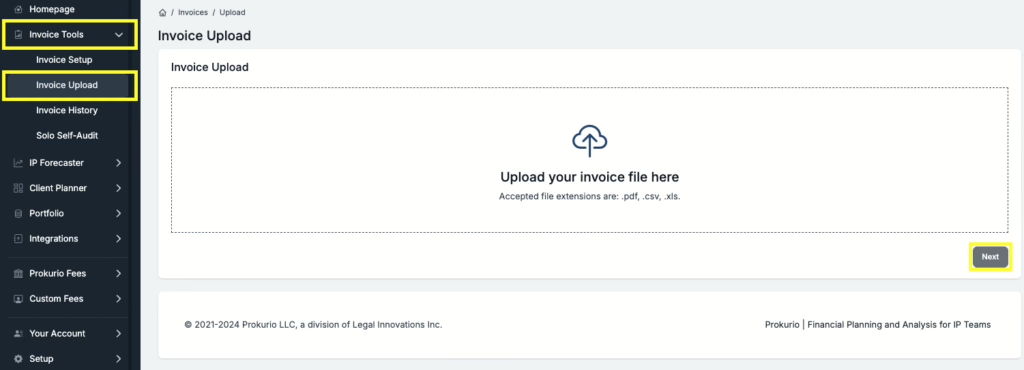
- Enter the required parameters for your invoice. Select your Payment Vendor, Invoice Type, Invoice Date and the beginning and end period for this invoice.
- Click on the Upload button to begin processing and analysis of the invoice.

- Once the progress bar has reached 100%, you will be redirected to your Spend Analysis Dashboard to review the breakdown of the costs, currency rate comparisons, and potential savings based on market rates in each jurisdiction.

For additional support or assistance, please click here to send us an email.



