Filtering costs in IP Forecaster is as simple as turning on and off toggles of the phase costs that you would like to be shown in your results.
Let’s generate a US patent Forecast for a 5 claim (1 independent), 30-page application. We only want to see the application costs, so we will toggle off all other costs for our estimate.
- From your patent forecast request screen, select a starting point of United States.
- Select the Filing type of Utility from the Filing Type dropdown.
- Then, under Application details, enter 5 Total Claims, 1 Independent Claim, and 30 pages.
- On the right side, under settings, leave the application costs on and toggle off the other phases since you only want application costs to be shown in your results.
- Click on the Create Forecast button to generate your results.
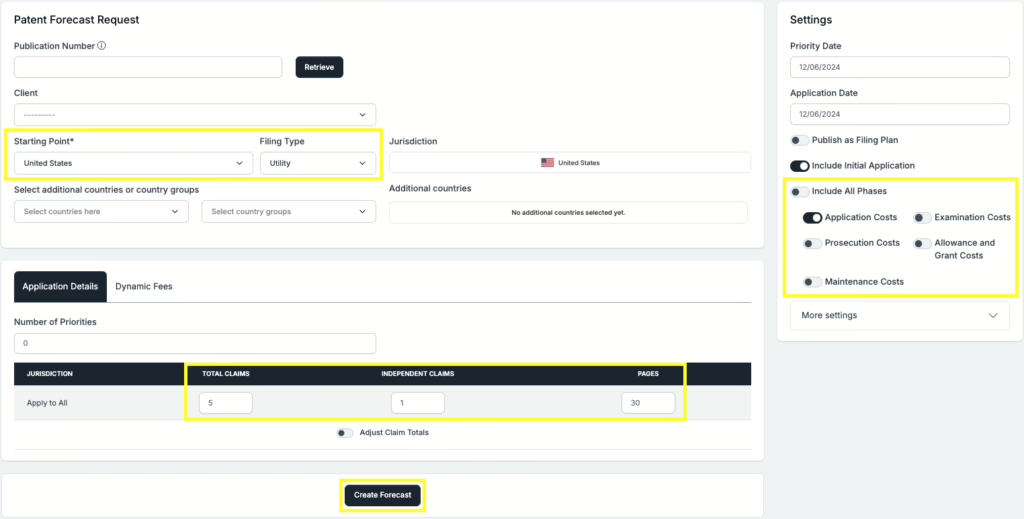
- Once your results are generated, you will see a breakdown of costs including subtotals and grand total. By clicking on the expansion arrows by each element, you can drill down into the individual phase (in your case Application costs only) breakdowns for that country.
- Additionally, you have the option to Save, Save as New, Email and/or Export your forecast results to run again later or distribute by email as an pdf, word or excel file.

If you need any additional assistance, please contact us at hello@prokurio.com, and we’ll get you the answers you need!


