IP Forecaster for Trademarks allows you to generate, save, and export detailed results by jurisdiction for Trademark costs. IP Forecaster will generate cost amounts and breakdowns for the full lifecycle of the trademark, including Search, Filing, Registration, & Renewals.
You have two primary ways to start a new Trademark Forecast:
- First, from your homepage, under Create New Forecast, simply click the buttons labeled “Trademark” or “Madrid Protocol”. This will take you directly to the Forecast Request screen.
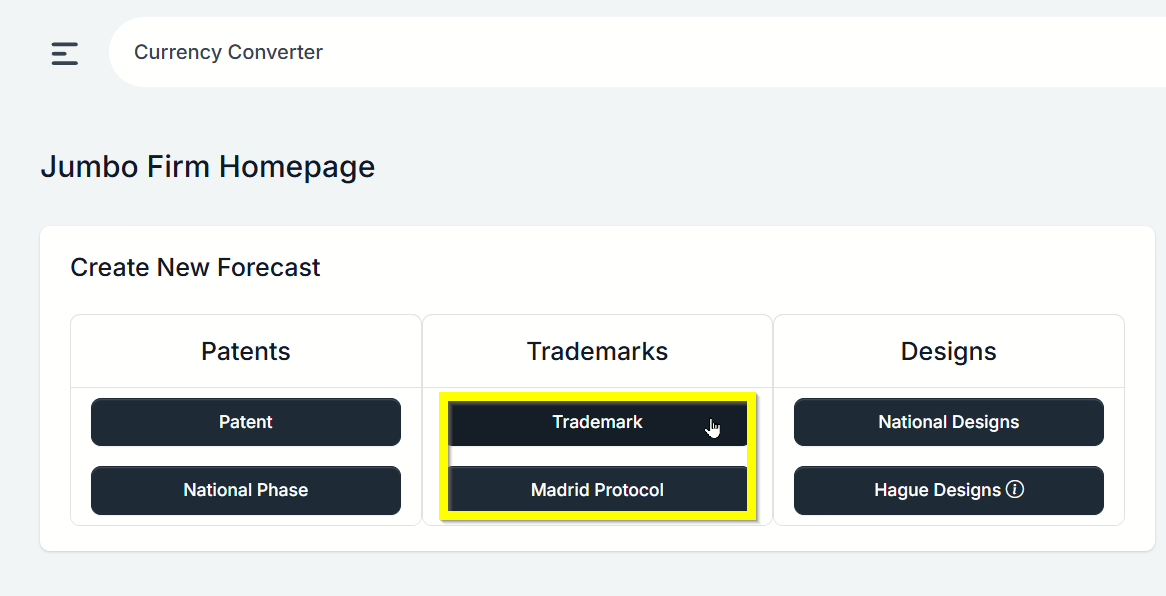
- Alternatively, in the sidebar to the left, click on IP Forecaster, then click on Trademarks. This loads the main Trademark Forecasts screen that will show a searchable listing of your saved Trademark Forecasts.
- Clicking on one of the orange buttons labeled “Add Trademark Forecast” or “Add Madrid Forecast” will take you directly to the same Trademark Forecast Request screen mentioned above.
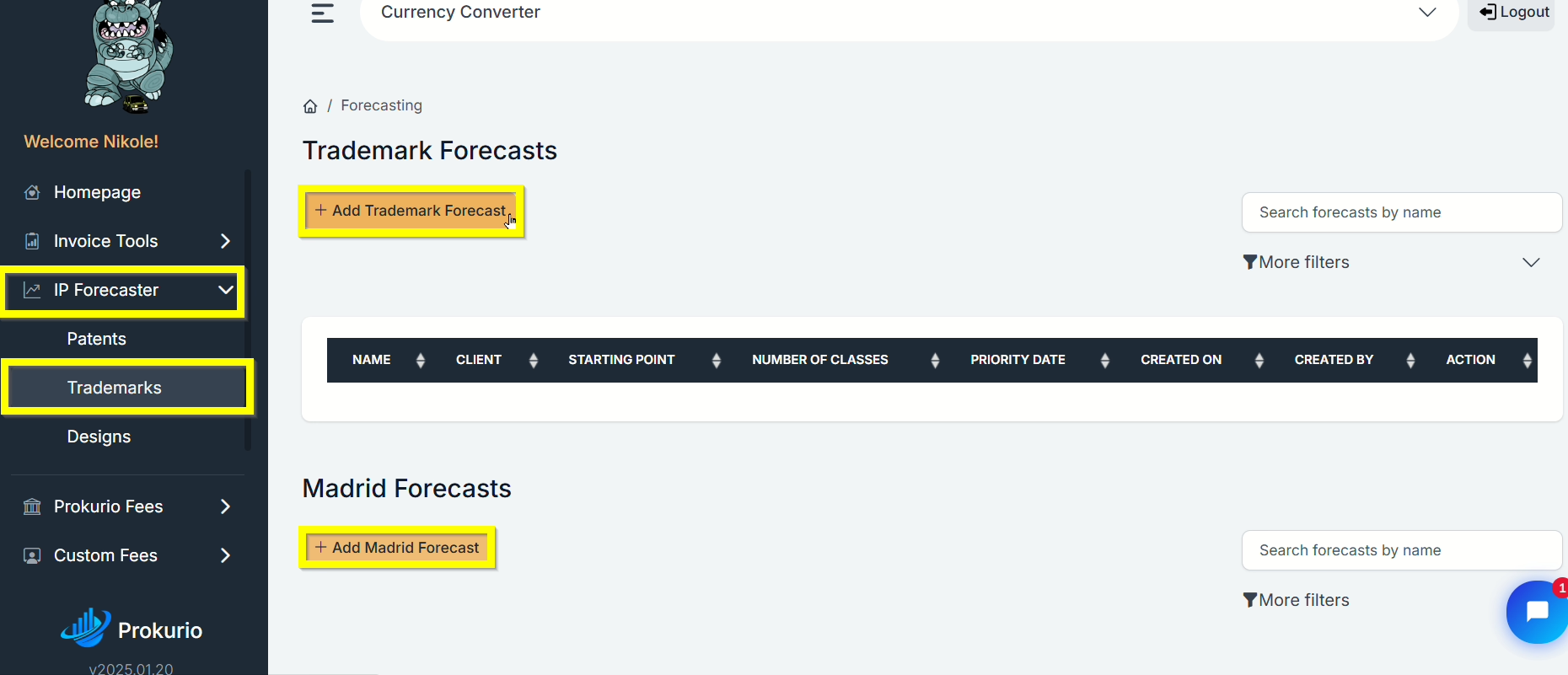
Let’s generate a Trademark Forecast of the lifetime costs for a 2 class mark in the US and a few additional jurisdictions:
- From the Trademark Forecast Request screen, select your Starting Point of United States. You can use type-ahead to narrow the list of countries, and either arrow to your selection and hit the enter key or click on the country to select it.
- Now, the system has loaded the additional questions needed for the forecast.
- Add additional countries by clicking the dropdown and use type-ahead to search. You may hit your enter key after each country to add it and search for another. Let’s select Germany and France for additional countries.
- The number of classes is required and must be entered to proceed. Enter 2 for this example.
- Lastly, to the right of the screen under settings, is the anticipated application date, cost options (default is include all) and more settings.
- More settings allow you to set the currency of your forecast, transmission method and the duration (default is Search through Renewal).
- If you have one or more specific law firms with custom fee schedules entered for any selected countries, you have the option in the Select Firms section to use those fees in the forecast. Default use the Prokurio baseline firm fees for that country.
- Click on the Create Forecast button to generate your forecast.

- The results are generated with the total amounts by country and grand total. Clicking on the arrow by the country and phases allows you to expand those sections to show additional details.
- If you need to make changes, simply click on the Edit button at the bottom to be taken back to the parameters screen.
- Additionally, you can Save, Export, and/or Email the reports in PDF, Word, or Excel formats.

If you need any additional assistance, please contact us at hello@prokurio.com, and we’ll get you the answers you need!

