With country groups, you can instantly apply a predefined set of countries to any forecast. Once you create and select the country group, you no longer need to manually select countries for every new forecast. The system allows for an unlimited number of country groups to be created.
Let’s go ahead and create a country group.
- From your homepage menu pane on the left side of the screen, click on Setup to expand the menu. Then click on Country Groups.
- Click Add Country Group.
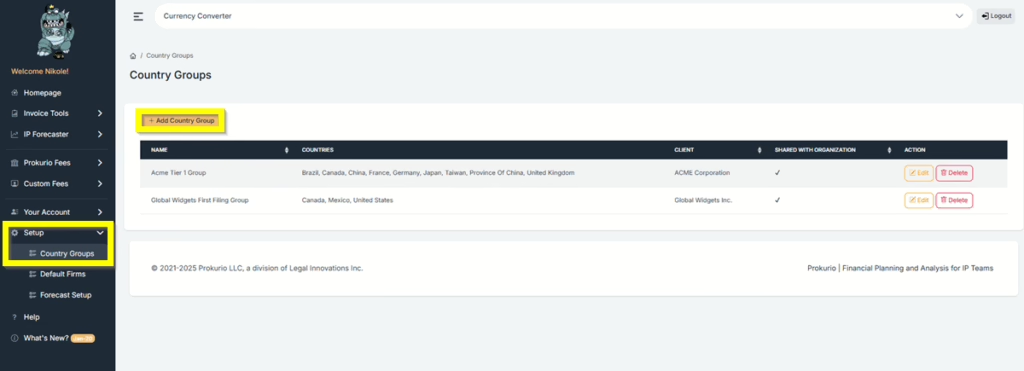
- Create a Custom Name for This Group.
- You can add the countries that will be included in the country group. You can use type-ahead to narrow the list, and either use the arrow keys to select your choice and press the Enter key, or simply type in the country name to select it. Repeat the same for other countries that you want to add.
- If desired, you can select a client to apply the group to from the client drop-down. (optional)
- If you would like to share your group with other users, check the Share with Organization checkbox.
- Click the Save button to create the group.
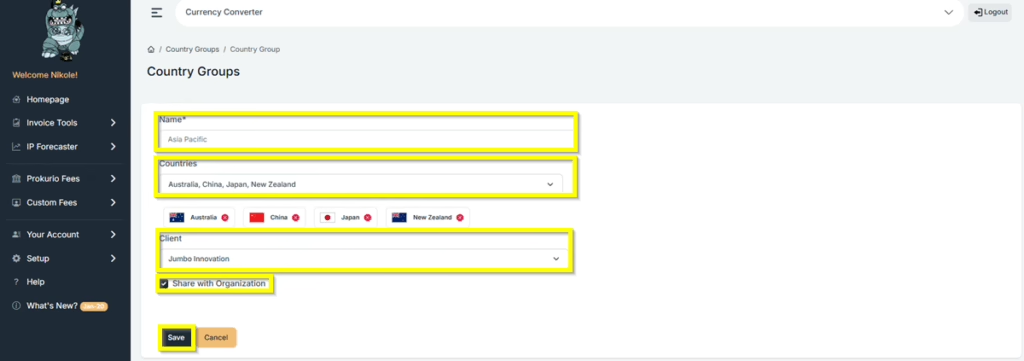
- You can also edit and delete country groups by going back to Setup and clicking Country groups.
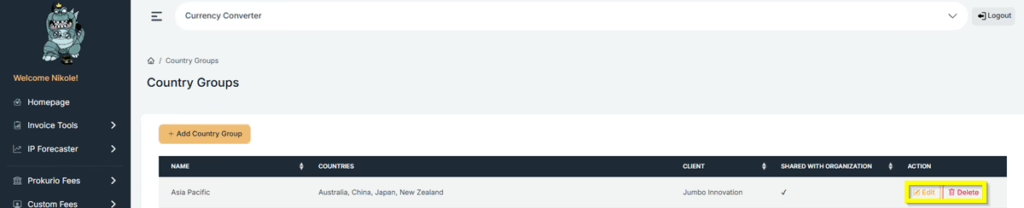
- You can now select the country group when doing a forecast to load your countries. Additionally, you can use the red X by individual countries to remove them from your forecast.
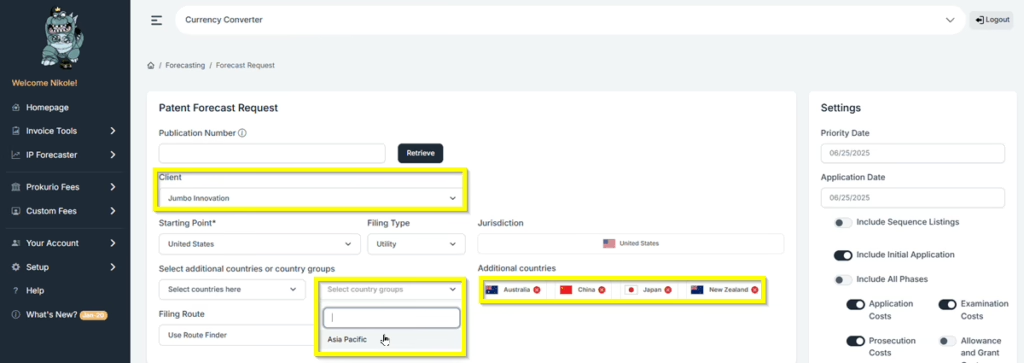
If you need any additional assistance, please contact us at support@prokurio.com, and we’ll get you the answers you need!


