Customize your forecasting preferences by setting default currencies, cost types, and fee structures. Learn how to configure your forecast setup to align with your budgeting goals and regional requirements.
In this setting, we can manage the following: Patent Setup, Trademark Setup, Design Setup, and Recordal Setup. We can also modify the forecast phase default cost for patent, trademark, and design forecasts.
- From your homepage menu pane on the left side of the screen, click on Setup to expand the menu. Then click on Forecast Setup.
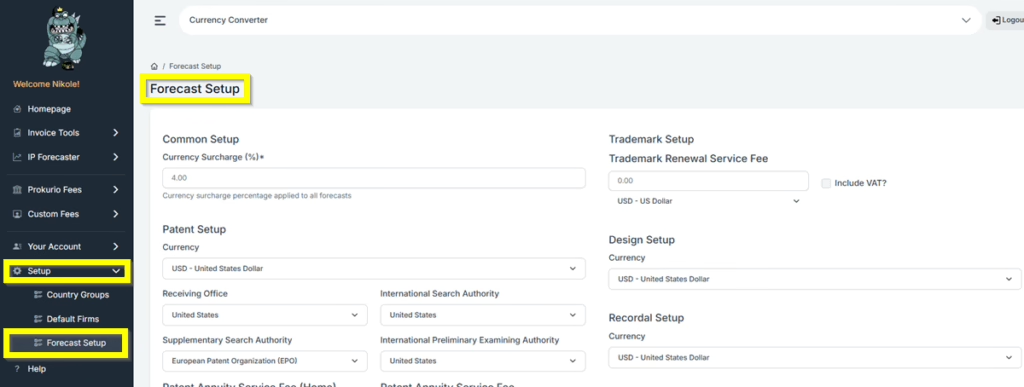
Patent Setup
- Under Patent Setup, we can modify the default settings for “Currency”, “Receiving Office”, “International Search Authority”, “Supplementary Search Authority”, “International Preliminary Examining Authority”, “Patent Annuity Service Fee (Home)”, and “Patent Annuity Service Fee (International)”.
- For Estimate Validation/Unitary Costs, we can select Yes, No, or Unknown as the default.
- We can also toggle on and off the button for Use EP Firm for Validation Countries.
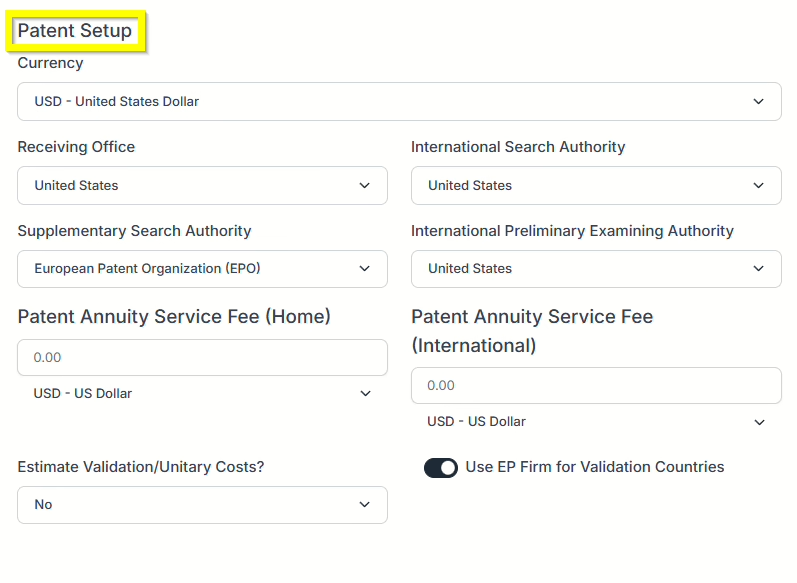
Trademark Setup
- Under Trademark Setup, we can set the default amount for the “Trademark Renewal Service Fee”.
- We can also change the default “Currency” and the option to “Include VAT”.
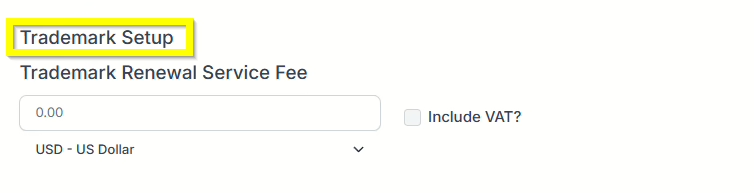
Design and Recordal Setup
- For both the Design and Recordal Setup, we can change the default “Currency”.
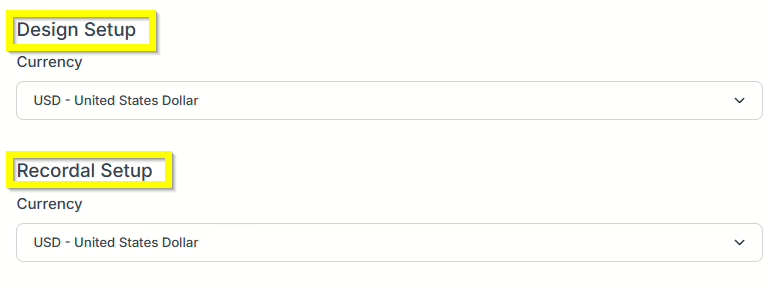
Forecast Phase Defaults
- Here we can modify the default cost phases we want for each forecast type. We can toggle on and off the different costs when running a forecast as well.
- Patent Forecast – Application Costs, Prosecution Costs, Examination Costs, Maintenance Costs and Allowance and Grant Costs.
- Trademark Forecast – Search Costs, Filing Costs, Registration Costs, and Maintenance Costs.
- Design Forecast – Application Costs, Prosecution Costs, Examination Costs, Registration Costs and Maintenance Costs.
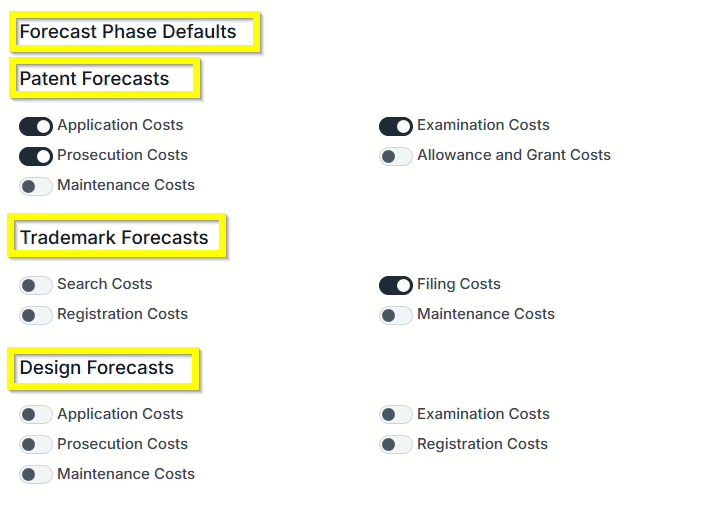
Once you are done with modifying the default forecast setup, don’t forget to click on SAVE to apply the changes.
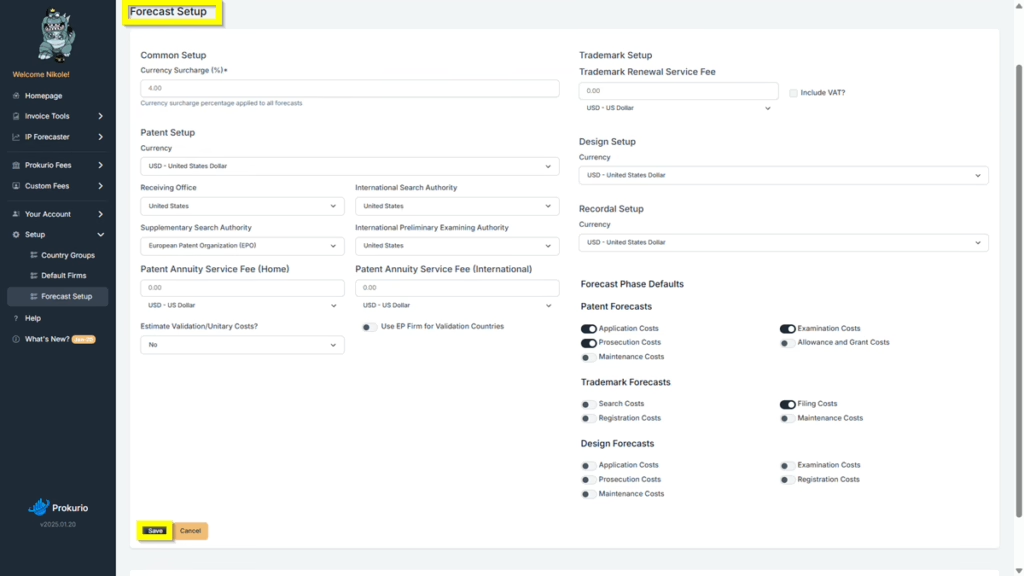
If you need any additional assistance, please contact us at support@prokurio.com, and we’ll get you the answers you need!


