Once SSO is configured, there are some subtle changes compared to traditional email and password management. The options will differ slightly depending on whether you allow both SSO and email/password, or just SSO. Below, we will walk you through your user management options.
Note: Currently SSO is only available to clients on our EU server. SSO for US clients is coming shortly.
You will find that the process of inviting users is the same regardless of setup, but they will get different invitations depending on what you allow for authentication.
- First, we assume that you have connected with Microsoft Entra. If not, check out this article
- If you want to support email/password and SSO, ensure that your login options are set to ‘Both‘ in the law firm setup section.
- You will also want to set the default role for new users. If you want your users to be able to browse fees, set them up as a Team Member. Forecaster Only and Attorney can only run forecasts and have limited access to other features.
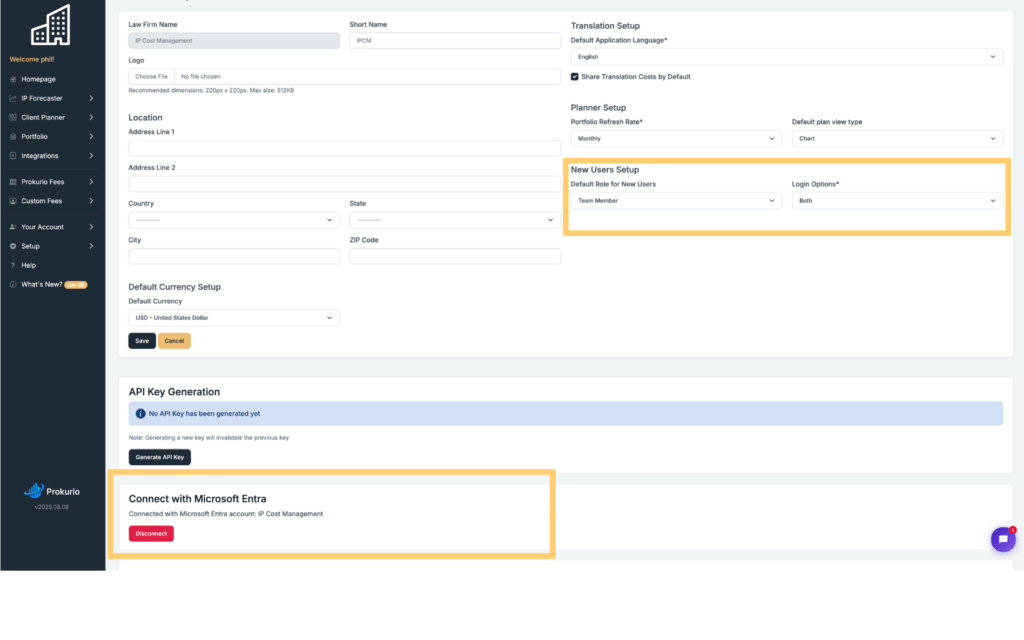
Sending a new user invitation
Sending invitations is the same, regardless of the authentication type.
- Select Add User under Team Management
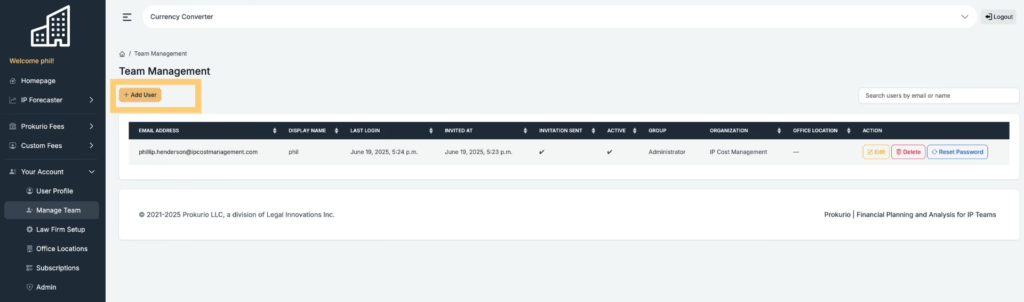
- Fill out your user’s details and assign them to a group, then click “Send Invitation”.
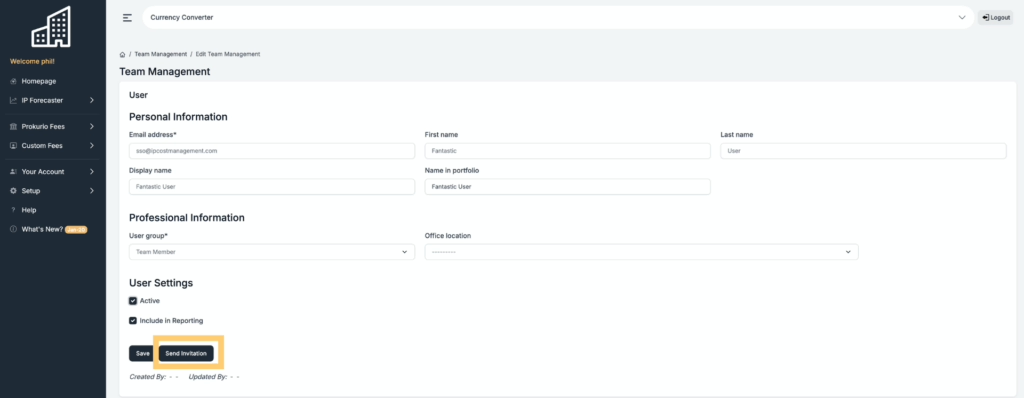
- Your user will receive an invitation which gives them the option of setting up an email/password account or using SSO.
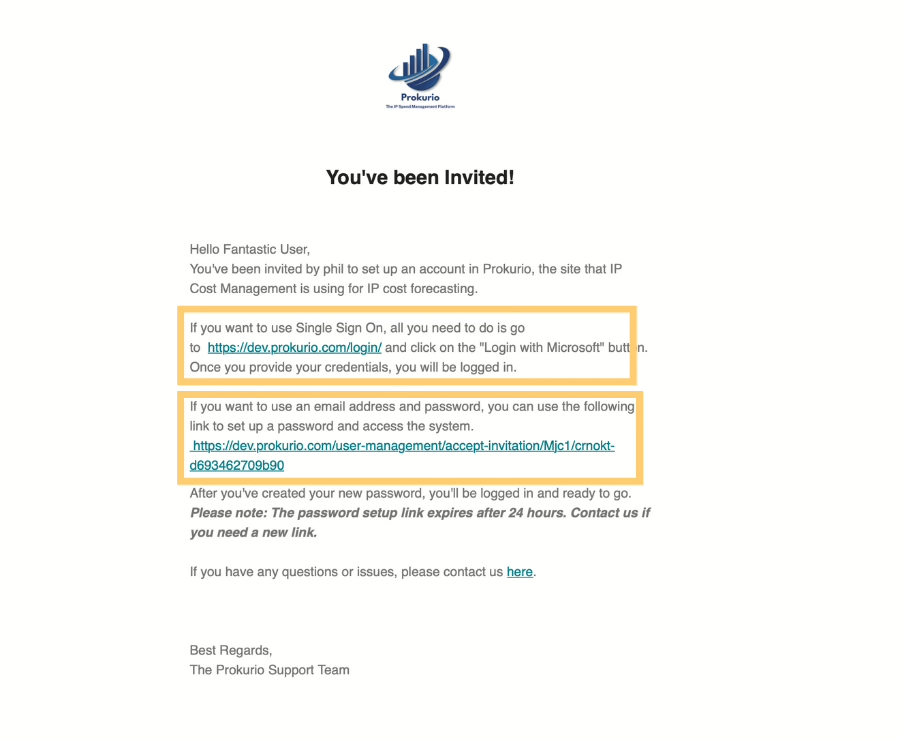
- If you have set the system to only allow Single Sign-On, the invitation process remains the same; however, the user will receive a different email.
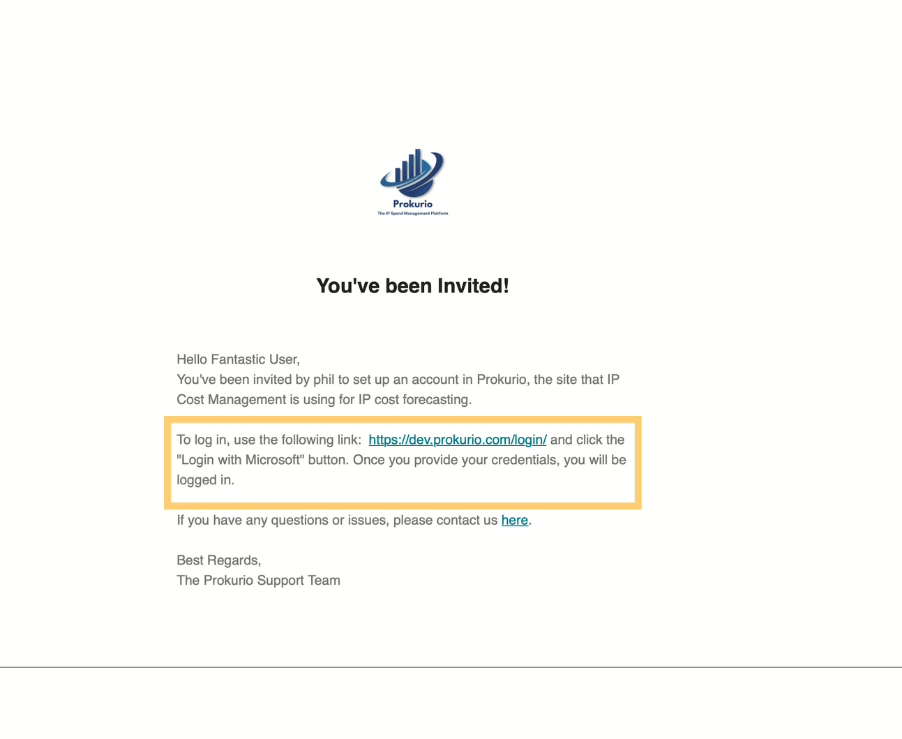
Installations with pre-existing users
If you’ve been using Prokurio for a while, you (hopefully) have some users already set up. Fortunately, you don’t have to do anything extra. Your users will access the site through the same URL they are familiar with, and if you allow both types of authentication, they can continue to use their email and password or use SSO.
If you only allow SSO and a user attempts to use their email and password, they will see the following screen
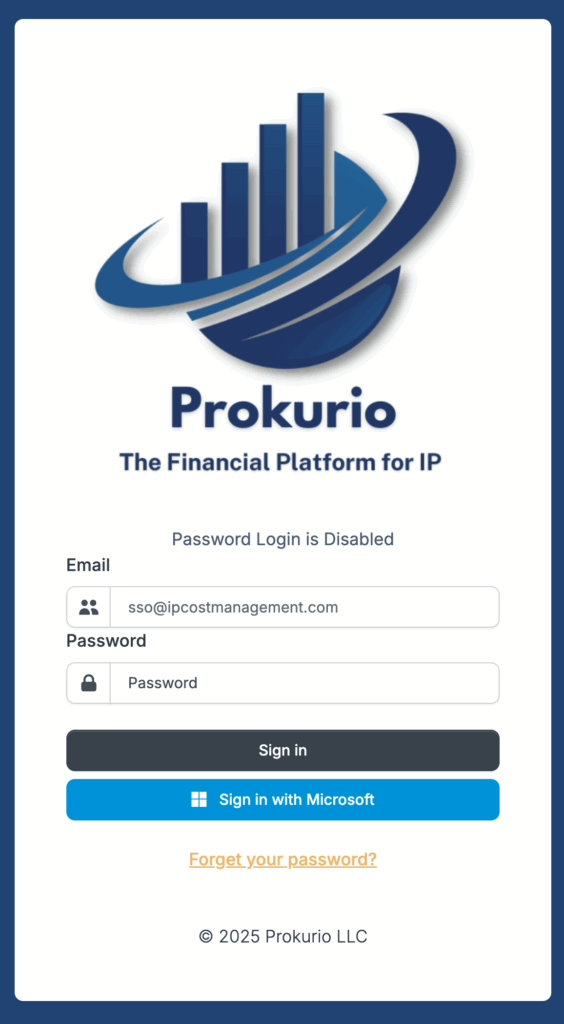
SSO is not mandatory, but there is a good chance your users may click on the “Sign In with Microsoft” button before you set up SSO, or even if you haven’t set up SSO. This is the message that they will see:
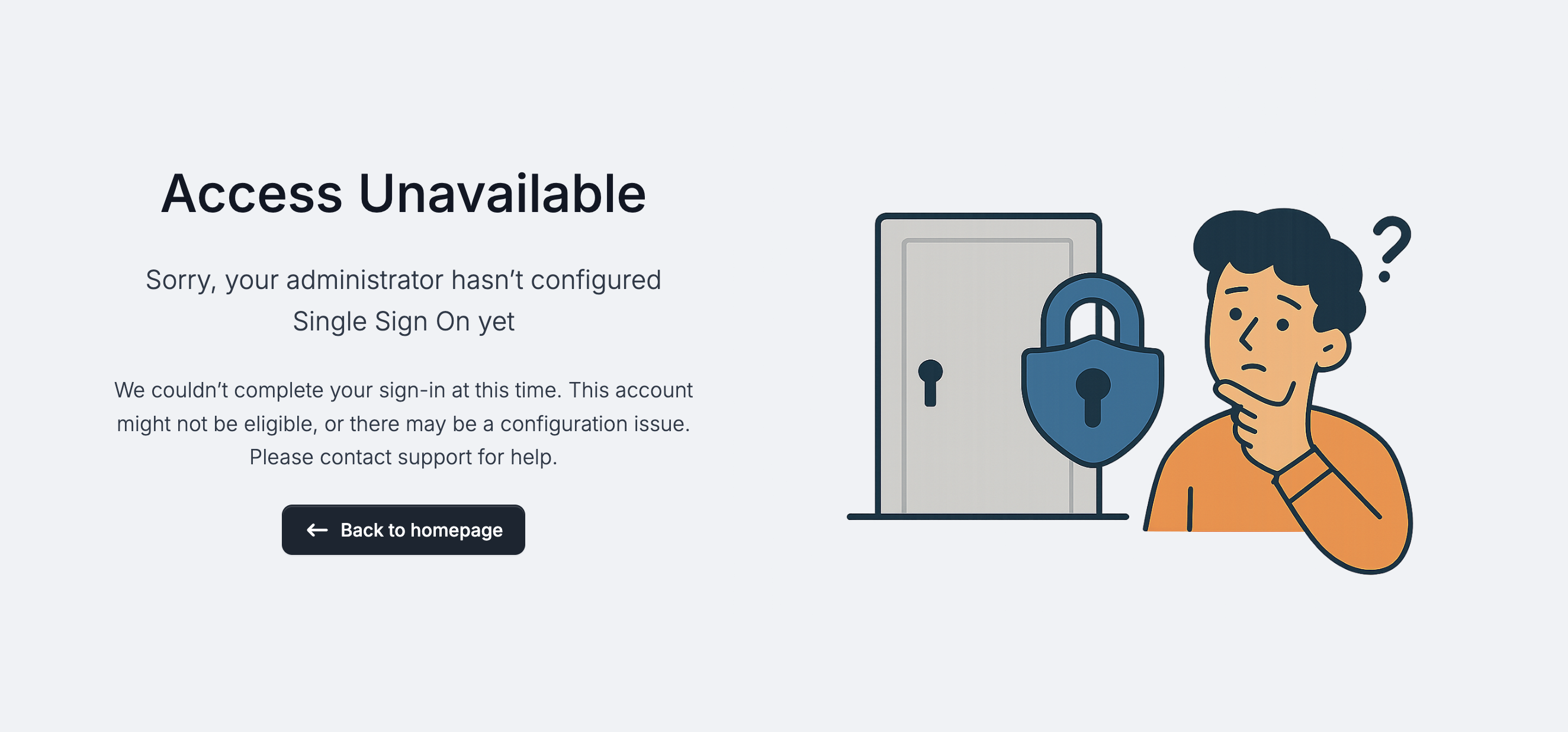
If you have any issues setting up SSO, contact us at support@prokurio.com and we will help you out!


