Prokurio provides global real-time currency rates out of the box. Many of our international firms require the use of FX rates approved by their finance teams. Below are instructions for entering and maintaining your own custom FX Rates within the platform.
Let’s add a foreign exchange rate for your firm. We’ll be exchanging Euros for US dollars. Let’s set our rate be 1 Euro is equal to 2 US Dollars.
- On the right side of your homepage, under Custom Fees, select FX Rates.
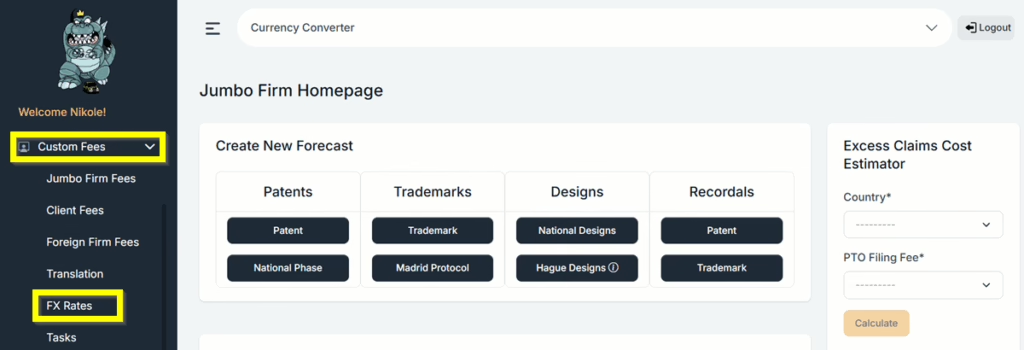
- Click the Add FX Rate button
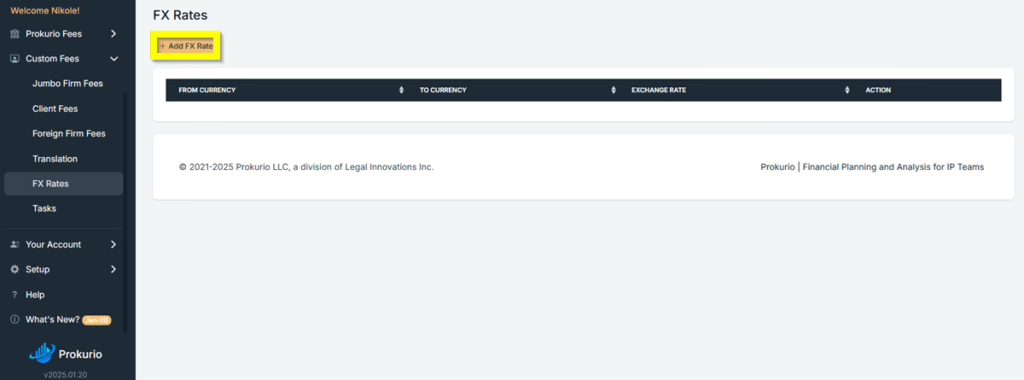
- From Currency – Select EUR-EURO as the base currency. You can use type-ahead to narrow the list, and either use the arrow keys to select the currency, and hit the enter key.
- To Currency – Select USD-United States Dollar as the quote currency. You can use type-ahead to narrow the list, and either use the arrow keys to select the currency, and hit the enter key.
- Rate – enter the amount/rate you need to set.
- Click Save to create the FX Rate.

- Now, once you do a forecast, the Foreign Exchange Rate will show as Currency Conversion Assumptions.
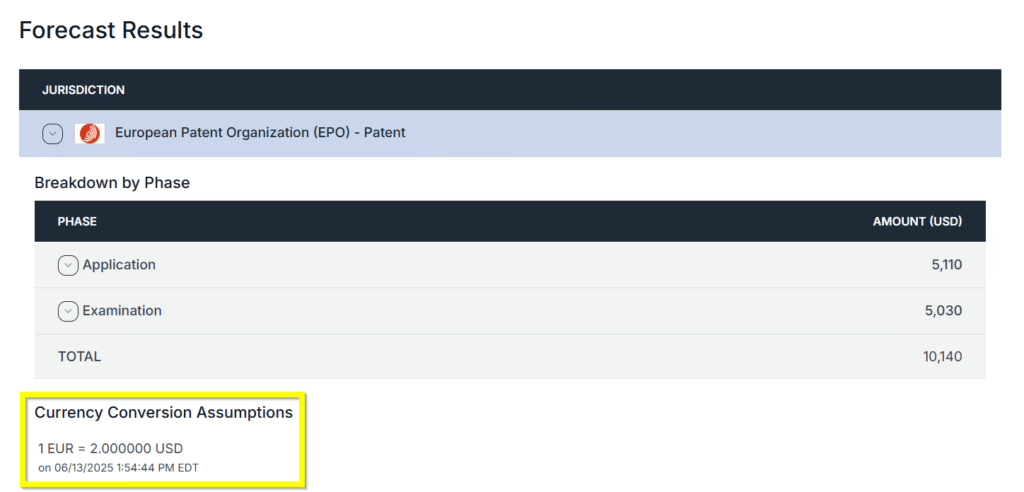
- You can also edit or delete the Foreign exchange rate. You may do so by going back to the Custom Fees, selecting FX Rates.
- Once on the FX Rates, select the currency rate that you want to edit or delete, then select Edit or Delete.
- If you delete any of your custom FX Rates, no worries. The system will default back to the built-in real-time currency rates.

If you need any additional assistance, please contact us at support@prokurio.com, and we’ll get you the answers you need!


